Toolbar Controls
Chart auto-size ON/OFF
When ON the chart will be scaled to fit within the available screen space, when OFF the chart is generated full-size based on the sample size and separation (if this exceeds the available screen size then the chart is displayed within a scrollable window).
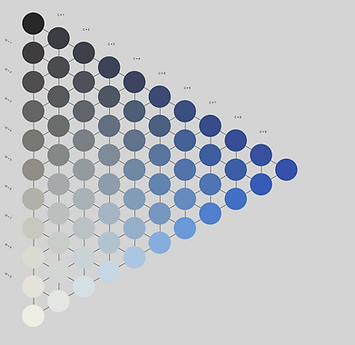


Show extended samples ON/OFF
When OFF the chart displays only the sample points that are present in the physical atlas, when ON interpolation and/or extrapolation algorithms are applied to the atlas sample points to generate additional samples either to extend the sample base beyond the original set or fill in gaps.



Swap axes ON/OFF
Systems with 90 degree opponent (x/y like) axes (CIE, CIELab, CIELuv, Colorcurve and OSA-UCS) have the option to be displayed with their axes inverted (i.e. toggling this option swaps the horizontal and vertical axes). Note: Only applies when Auto-sizing is switched OFF.



Show half-point samples ON/OFF
Samples in an atlas are displayed in a regular arrangement. Some systems (Colorcurve and OSA-UCS) have additional samples (half-point samples) that do not adhere to this regular arrangement and this option switches the display of these samples ON or OFF.



Previous & Next Chart
Moves to the previous or next chart in the current sequence based on the underlying atlas and the selected viewing plane. For example: for Munsell Hue 5YR this will be 2.5YR (previous) or 7.5YR (next), and for Munsell Chroma 6 this will be 4 and 8.



Background Colour
Opens a drop-down dialog that allows for the specification of the background colour the charts are displayed against.



Zoom Out & Zoom In
Most Charts (not RAL or BS:5252) can be zoomed. Zooming calculates the values of the intermediary points between the known sample points by interpolation - increasing the number of samples displayed. Zoom at 100%, 200%, 400% and 800%.



Sample Size & Spacing
Opens a dialog that allows for the specification of the shape (square, rectangle, circle or ellipse) and size (width and height, max 200 pixels) of the samples in a chart, and the spacing (gap) between the samples: 0 - 50 pixels. Can be set individually for each system (not a global setting).


